

"Le chansonnier" is also an Android application displaying a songbook with guitar chords.
You can pack hundreds of song texts in your device and have them always at hand. The application show the songs with layout adapted to the device size (tablet or smartphone), it can show guitar chord diagrams and transpose the song chords.
A small demo songbook is included. To produce your own songbook, you need "Le chansonnier" desktop program so you can input, test, manage, print and export songbooks.
"Le chansonnier" Android app is free, works offline, does not show advertising and does not collect any user data.
Note: the Android app is still in beta-testing, no public link is available yet.
(TODO: put a 'get it on play store' widget here.)
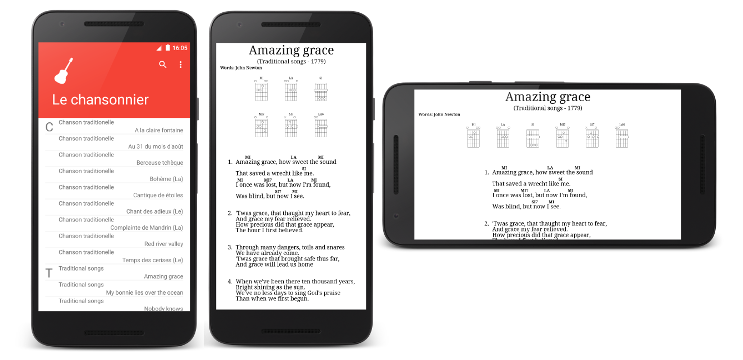
Browse with your device to the correct page of the Google play store, and follow instructions.
Note: the Android app is still in beta-testing, no public link is available yet.
(TODO: link)
"Le chansonnier" Android app will ask for two user permissions:
From the desktop program, follow steps explained in the end-to-end use-case to create and export the Android-songbook.zip file containing all your songs.
Then copy it on your android device in the "/sdcard/Music" or "/Music" directory (prefer to put it on the SD card, also called "external storage", if you have the choice).
If you have already started the Android application to give it a try, it had created a 'demo' Android-songbook.zip in the "Music" folder. If you see this file, it means that you are in the correct folder. In this case, you can erase the existing file and replace it by yours (just after this action, you may need to reload the song list in the application with the "Reload list" menu option)
As the Android-songbook.zip file contains only compressed text, it is very small and won't bloat you device storage card. For example: 1000 songs will, on average, fit in a one mega-byte file which is only a fraction of the size of one single mp3 file.
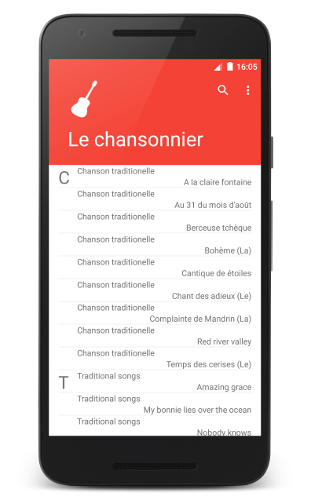
This is the application start screen.
When you start the app, you see the list of available songs. Scroll in the list, then click on a song to open it.
Application bar Menu:
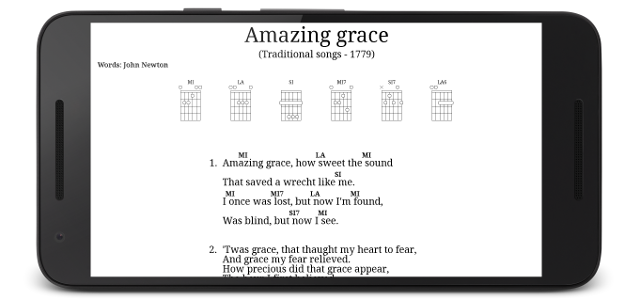
From this screen you see the selected song text with chords in full screen.
You can swipe left and right to go to the previous/next song in the list.
A simple tap makes the application bar (with menu options) visible/invisible. For devices with 'soft navigation buttons' it can also show/hide the navigation buttons (back / home / switch application)
A double tap brings you back to the "song list" screen.
If you rotate your device, the song layout will be adapted to fit the new width.
Application bar Menu: